 : Backup & Restore
: Backup & Restore
User Configuration:
Protected Items
Overview tab
In the "Description" field, enter a brief name describing what data is being backed up. Select which type of data is to be protected.
Items tab
For more information about the settings for each Protected Item type, please see the Protected Item documentation.
Schedules
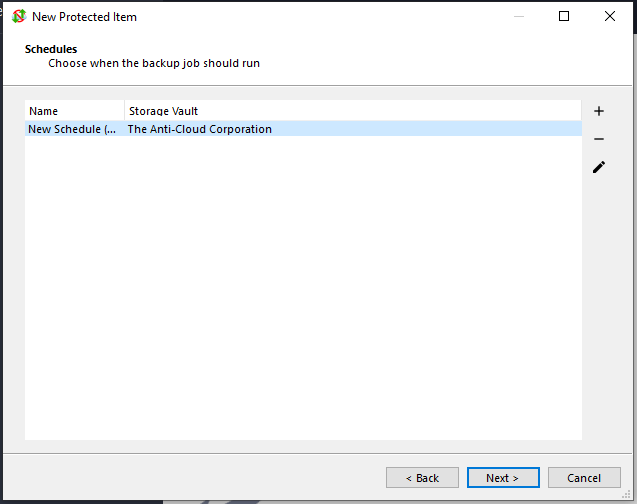
Anti-Cloud Backup & Restore can run backup jobs automatically on a schedule. It is strongly recommended to automate your backups on a regular schedule.
Click the plus button to add a new schedule.
General Schedule options
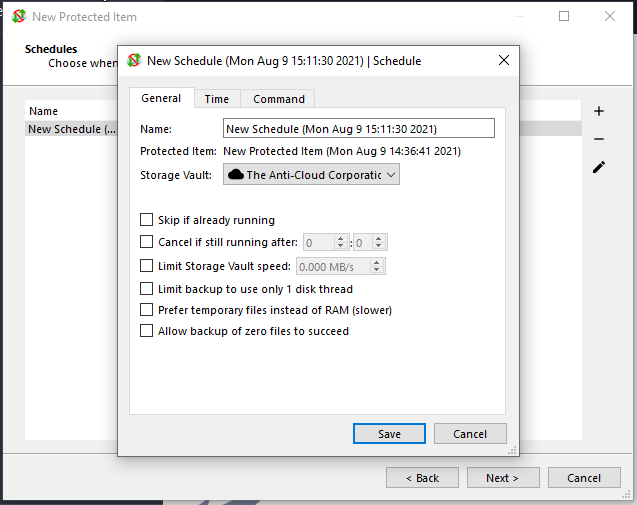
When a schedule is due to run, the backup job will run automatically to the selected Storage Vault.
You can also configure advanced backup runtime options:
- Skip if already running. If this option is enabled, and another backup job is known by the Anti-Cloud Backup & Restore Server to exist for the same Protected Item and Storage Vault in "Running" status, then this backup job will be skipped. Skipping a backup job creates a log entry for the job in "Skipped" status.
- Cancel if still running after. You can set a time limit for the backup job. If the backup job exceeds this time limit, the backup job would be cancelled.
- Limit Storage Vault Speed. This option allows you to limit the total speed that Anti-Cloud Backup & Restore reads and writes to the Storage Vault. The speed limit applies to the total combined read/write bandwidth.
- Limit backup to use only 1 disk thread. When reading multiple files from the local disk for backup, uses multithreading to improve performance. On some machines, this can impact PC performance. If you are experiencing low system performance while the backup job is running, you can try enabling this option to see if it resolves the issue.
- Prefer temporary files instead of RAM (slower). This option reduces backup job performance.
- Allow backup of zero files to succeed. If a backup job completes successfully but did not include any files in the backup, Anti-Cloud Backup & Restore will by default mark the job as "Error" status. This is a useful feature to help detect against accidental path changes or incorrect file selections. However in some cases you may expect a backup job to succeed with no files included. In that case, you can enable this option.
Schedule times
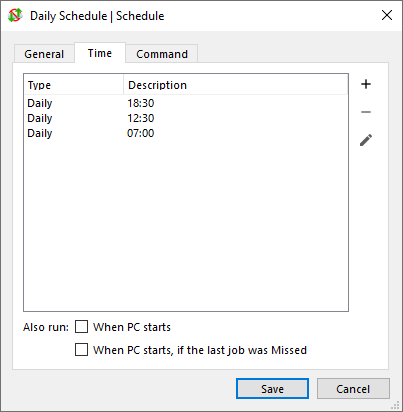
You can configure the times when this schedule will be executed. You can add multiple times to the same schedule.
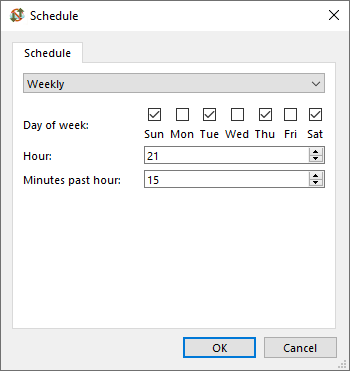
The available time-based schedule frequencies are:
- Hourly. The schedule would run every hour. You can choose the minutes past the hour.
- Daily. The schedule would run every day. You can choose the time of day (hours/minutes). The hours are specified in 24-hour time, from 0 to 23.
- Weekly. The schedule would run every week. You can choose the day of the week, and the time of day (hours/minutes). You can choose multiple days of the week.
- Monthly. The schedule would run every month.
- Once only. The schedule would run only when the specified date and time is reached.
- Periodic. The schedule would run regularly at the set frequency. You can use the "Offset" option to help stagger multiple devices that might otherwise all start running simultaneously.
If the device is online, Anti-Cloud Backup & Restore will try to run the backup job. If the device is not online, or the backup job could not be started, the Anti-Cloud Backup & Restore Server will inject a "Missed" job into the customer's backup job log. Administrators can use these "Missed" backup job notifications when monitoring the job history for their customers, to ensure that backup jobs run on schedule.
Event-based schedule frequencies are also available.
The available event-based schedule frequencies are:
- Also run when PC starts. The schedule would be initiated immediately after the PC boots.
- Also run when PC starts, if the last job was Missed. The schedule would be initiated immediately after the PC boots if the last backup job for this Protected Item and Storage Vault pair was in Missed status. This allows you to "catch up" missed backups for PCs that are only online at irregular intervals (e.g. laptops).
Note: A laptop 'lid-close' or 'suspend' event is not the same as a device shut-down, and will not trigger the option 'Also run when PC starts, if the last job was Missed' when the device wakes up.
The time that the "PC starts" is defined as follows: the time that the Anti-Cloud Backup & Restore background service started, if the system uptime is less than 10 minutes. (This definition is subject to change.)
Commands (Schedule)
You can configure Commands that run before/after this Schedule runs.
The Commands feature on a Schedule works the same way as for Commands on a Protected Item or on a Storage Vault.
Commands (Protected Item)
You can configure Commands that run before/after this Protected Item is backed up.
The Commands feature on a Protected Item works the same way as for Commands on a Storage Vault or on a Schedule.
Retention
Retention is the concept of determining what data should be kept, for how long, as well as when and what data can be safely removed in order to free up disk space. Retention rules can be configured for individual Protected Items, or for Storage Vaults.
All Anti-Cloud Backup & Restore retention rules are stackable, and they can be added automatically by Policy.
Retention (Protected Item)
In the Retention section, you can configure a retention policy to apply when backing up this Protected Item to a specific Storage Vault. If no policy is configured for a specific Storage Vault, the default retention policy for the Storage Vault will apply.
The retention section will display (default) to indicate that the Storage Vault default rules apply, Keep (X rules) to indicate that specific Protected Item retention rules have been applied.
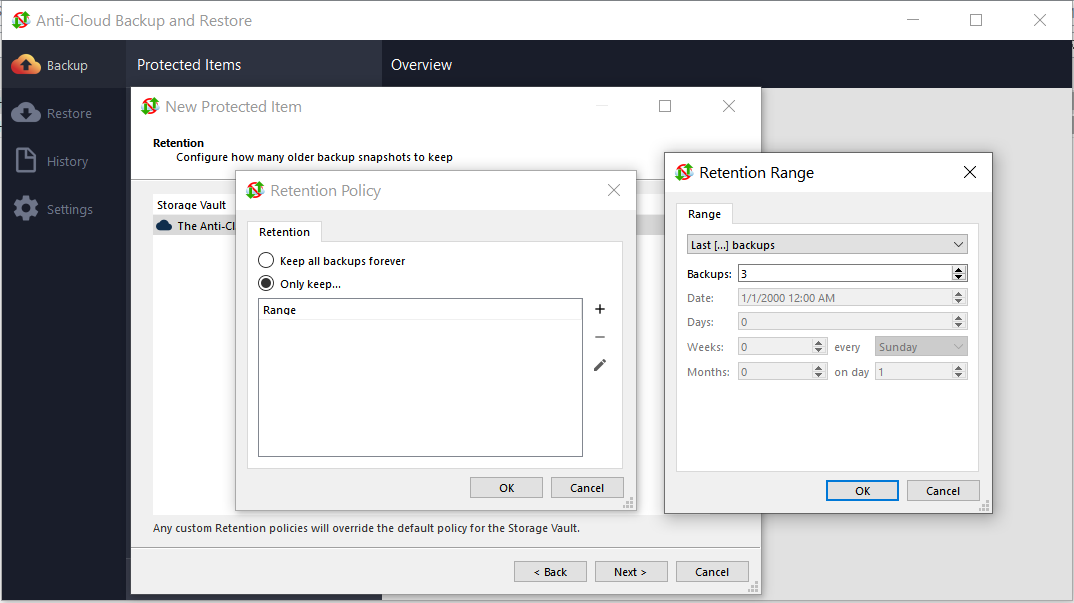
Retention (Storage Vault)
Storage Vault retention rules are the default for all data stored, unless a Protected Item has its own set of retention rules. When a Storage Vault is first created, the default, no-change-by-policy retention rule is 'Keep all data forever'. This can be automatically altered by user-profile policy, or by later manual changes.
If a Protected Item is given its own set of retention rules, these Protected Item rules will normally take precedence over the Storage Vault retention rules.
If a Protected Item is removed from the list of things to backup, or has its retention rules removed, then the Storage Vault retention rules will take precedence once more, and the data associated with the Protected Item will be kept, or removed, in accordance with the Storage Vault retention rules.
Example usages of retention rules:
-
Change the default Storage Vault retention rule to 'Keep all data for 60 days', plus
-
add a Protected Item rule to keep all snapshots for 90-days, plus
-
add a Protected Item rule to keep a representative snapshot from each week, on a Monday at 6am, for 2 years.
-
A customer permanently retires a single device. The device is revoked from the user-profile list of devices. Once the device is deleted, the Protected Items for the device are also deleted, as well as any retention rules. The snapshot data will now be governed by the Storage Vault retention rules. If no changes have been made, the default Storage Vault retention rules are 'Keep all data forever', so the unwanted data from the Protected Item would never be deleted.
Explanation
- When you revoke a device, it will remove all its Protected Items, and all of their retention rules.
- If the user-profile still has at least one live device that stores data in the Storage Vault, it will run the retention pass into the Vault, eventually deleting the old Protected Item data.
Example Solution
- Set all Storage Vaults to have a changed-default retention rule of 'keep all data for 60 days', or some other period.
- When a device is revoked, or a Protected Item is removed from the list of Items to protect, the next retention pass will fallback to the Storage Vault rules.
- A Storage Vault retention period of 60 days will allow for mistakes to be discovered. A mistakenly-deleted Protected Item can be reinstated into the list of things to protect; or the snapshots of the Protected Item can be restored via another device registered to the same user-profile.
- A Storage Vault retention period of 60 days will allow for genuinely-unwanted data to be automatically removed at the end of 60 days, thereby keeping storage sizes to a minimum.
Retention Pass
A "retention pass" is the act of cleaning up data from the Storage Vault that exceeds the configured retention policy.
During a retention pass, Anti-Cloud Backup & Restore looks at each backed-up job within the Storage Vault and determines whether it meets the retention policy. If the retention policy states that the backed-up job can be safely removed, the backed-up job is removed from the Storage Vault. Once all backed-up jobs are checked against the retention policy, any data chunks that are no longer referenced by a backed-up job can then be pruned to save disk space.
Automatic retention passes
A retention pass may run automatically after each backup job.
Because the retention pass is a destructive action, it temporarily requires the Storage Vault to be completely idle, to take exclusive control over the Storage Vault. Anti-Cloud Backup & Restore has to determine a possible idle time. Without loss of generality, any possible idle-time always occurs at the end of some backup job. By checking at the end of a backup job as to whether the Storage Vault is idle, Anti-Cloud Backup & Restore is guaranteed to find the idle time-window as long as such a time-window exists.
An automatic retention pass is not necessarily critical, and so if a backup job comes to an end without the Storage Vault being idle, the retention pass is not immediately "overdue".
The "overdue" rules for automatic retention passes are based on the time since the previous successful retention pass, and, the number of jobs exceeding the configured retention policy. The exact rules are subject to change in future versions of Anti-Cloud Backup & Restore. The rules are as follows:
| Last retention pass | 0-2 jobs exceeding policy | 3-9 jobs | 10-49 jobs | 50+ jobs |
|---|---|---|---|---|
| less than 24 hours ago | None | Attempt | Attempt | Require |
| between 24 hours ago and 14 days ago | None | Attempt | Require | Require |
| between 14 days ago and 21 days ago | Attempt | Attempt | Require | Require |
| over 21 days ago, or never ran | Require | Require | Require | Require |
In the above table,
- "None" means that no automatic retention pass will be attempted at the end of the backup job
- "Attempt" means that Anti-Cloud Backup & Restore will attempt a retention pass, but not throw an error if the Storage Vault is still busy
- "Require" means that Anti-Cloud Backup & Restore will attempt a retention pass, and will throw an error if the Storage Vault is still busy
Manual retention passes
You can run a retention pass for a Storage Vault on demand, by right-clicking the Storage Vault within the Anti-Cloud Backup & Restore application.
In this case because the action was explicitly taken, an error will be raised if the job fails to be performed for any reason.
Preferences
Anti-Cloud Backup & Restore allows you to configure retention for a Storage Vault, as well as for a Protected Item / Storage Vault pair.
The retention rule for the pair will be used in preference to the retention rule for the Storage Vault. The retention rule for the Storage Vault is therefore only applied when
- there is no overridden retention rule for the Protected Item / Storage Vault pair; or
- the Protected Item is unknown, deleted, or belongs to a different Anti-Cloud Backup & Restore user account
Retention policies
There are two categories of retention policy:
- A policy that keeps all data forever, and
- A policy that keeps data as long as it falls within any of a set of configurable ranges. You can combine multiple ranges to create a more complex policy.
Retention ranges
A retention range is a time period or job count during which a backup job should be kept.
The following ranges are available:
| Range | Parameters | Description |
|---|---|---|
Last [...] backups |
Specify a number of backups to keep. | If the backup job was within the last X backups, then the backup job will be kept |
All backups in the last [...] |
Specify a number of days, weeks, and/or months. | If the backup job occurred recently within the specified range, then the backup job will be kept |
All backups newer than a specific date |
Specify a specific date. | If the backup job occurred after that specific date, then the backup job will be kept |
One backup each day, for the last [...] days |
Specify a number of days. | Anti-Cloud Backup & Restore will keep the single first backup job from each of that most recent days |
One backup each week, for the last [...] weeks |
Specify a number of weeks, and a day of the week | Anti-Cloud Backup & Restore will keep the single first backup job that occurred on that day of the wek, for each of that number of most recent weeks |
One backup each month, for the last [...] months |
Specify a number of months, and a calendar date | Anti-Cloud Backup & Restore will keep the single first backup job that occurred on that calendar date, for each of that number of most recent months |
Storage Vaults
General tab
On this tab, you can give a name to the Storage Vault. You can use any name; if you have multiple Storage Vaults within an account, we would recommend using a name that identifies the content and/or purpose of the Storage Vault.
On this tab, you can also configure a retention policy for the Storage Vault.
Quota (Storage Vault)
On this tab, an administrator using Anti-Cloud Backup & Restore Server can configure a quota limit, restricting the total amount of data stored within this Storage Vault.
You can set this property on a per-Storage Vault basis. For example, you could use this feature to limit the amount of data stored on an expensive network storage account, but still allow any amount of data to be stored on a local hard drive.
When a backup job is performed, the total size of the Storage Vault is measured and checked against this quota limit. As the job proceeds, the amount of uploaded data is compared against the remaining available size, and the backup job will emit an error once reaching this limit.
After a quota has been exceeded
A backup job that is abandoned for reaching its Storage Vault quota does not remove the chunks that were uploaded to the Storage Vault. Future backup jobs will almost certainly fail immediately. In this situation, you have the choice between
- Raising the Storage Vault quota and retrying the backup. This will cause any existing chunks in the vault to be re-used, accelerating the backup quickly up to the point where it was interrupted; or
- Using the "Apply retention rules now" feature to clear unused chunks from the Storage Vault. This will reduce the data size within the Storage Vault and allow future backups to proceed.
Neither action is taken automatically - you should choose one action to take depending on the situation.
Storage tab
On this tab, you can configure the data storage location for this Storage Vault. A number of types are available, including local disk storage, network accounts, and cloud storage providers.
Commands
The Commands feature on a Protected Item works the same way as for Commands on a Storage Vault or on a Schedule.
Encryption
Anti-Cloud Backup & Restore automatically enables encryption for all Storage Vaults. This is not customizable; this tab solely serves to indicate that fact to unaware users.
Storage Vault encryption is initialized upon first-use. You can use this tab to tell whether a Storage Vault has been initialized with an encryption key, and when the initialization was performed (according to records in the user account profile).
The encryption keys are stored inside the Storage Vault settings, in the user account profile, using an administrator-oblivious zero-knowledge ratchet. After initialization, any stored data files can only be used with this particular Storage Vault; recreating the Storage Vault to point to the same data location will result in a decryption error.